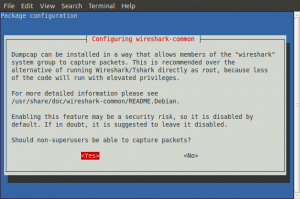I recently bought two used and abused Dell GX240 PCs for a software development project I am currently working on. I don’t have a spare LCD monitor to use with them at the moment but the guy that sold me the PCs also had some old CRTs that he wanted to get rid of. So, for an additional £3, a heavy 17″ CRT monitor is now on my desk. It takes up a lot of space, but for only £3 it’s a small sacrifice.
Ubuntu Desktop 9.10 installed on the GX240 without issue. However, the maximum resolution displayed was 800×600. I knew from previous experience of the NEC 5FGe was that it could go higher. In fact, the maximum resolution is 1024×768. Not much by today’s standards, but a lot better than 800×600.
The X-Window system from X.Org in Ubuntu is considered to be so good at doing device detection now that the traditional manually edited configuration file xorg.conf is no longer present when installed. This is great for most Flat Panel monitor users, but not that good for people using old fashioned display cards with CRT monitors. Fortunately, xorg.conf is still supported and it is possible to get old junk running at or near its best.
It took a while searching for the info on various web sites but it was worth doing. My 5FGe is running at 1024×768 and is good enough to use to type this. As I know I will probably need to do this again someday, I thought it would be worthwhile documenting the process while it was still fresh in my mind.
With Ubuntu Desktop running the GUI, press Ctrl+Alt+F1 together to switch to a character terminal interface.
At the prompt, login with your Ubuntu user ID and password. When logged in your current working directory should be your home directory.
Enter the following to shutdown the GNOME Display Manager:-
sudo service gdm stop
Enter the following to generate a basic xorg.conf file to work with:-
sudo Xorg -configure
At this point, you should have an xorg.conf.new file in your home directory. Copy this configuration file to the /etc/X11 directory.
sudo cp xorg.conf.new /etc/X11/xorg.conf
If you know what settings your display equipment needs in the xorg.conf file, now is the time to edit it to include them. You will need to know the ‘Modeline’ info for the display resolution. I chose to specify 1024×768 at 60hz refresh as that was a safe starting point. The GTF program can be used to generate a suitable Modeline. To make things easy, I redirected GTF’s output to append to xorg.conf .
sudo gtf 1024 768 60 >> /etc/X11/xorg.conf
I have got used to using Nano for editing files on Ubuntu but you can use whatever editor you like as long as you achieve the same result.
sudo nano /etc/X11/xorg.conf
Edit the section for the monitor settings so that it looks like this:-
Section "Monitor"
Identifier "Monitor0"
VendorName "NEC"
ModelName "MultiSync 5FGe"
HorizSync 31-62
VertRefresh 55-90
Option "DPMS"
# 1024x768 @ 60.00 Hz (GTF) hsync: 47.70 kHz; pclk: 64.11 MHz
Modeline "1024x768_60.00" 64.11 1024 1080 1184 1344 768 769 772 795 -HSync +Vsync
EndSection
You must cut and paste the GTF output from the end of the file and insert it inside the Monitor section. These settings work for my NEC MultiSync 5FGe. Note that each Modeline is a single line in the file. The comment output from GTF doesn’t hurt if present with a leading #.
Next add the Device info for the display adapter. My Dell GX240 has an AGP graphics card that I am still looking for more X.Org info regarding suitable tweaks. For clarity, I’m not showing all the commented out options below. If you have an ATI Rage 128 Pro Ultra TF your settings will look something like this:-
Section "Device"
Option "Display" "CRT"
Identifier "Card0"
Driver "r128"
VendorName "ATI Technologies Inc"
BoardName "Rage 128 Pro Ultra TF"
BusID "PCI:1:0:0"
EndSection
The important option for the NEC MultiSync 5FGe is:-
Option "Display" "CRT"
Almost done editing now. Just need to add all of the colour depth settings for the 1024×768 screen mode in the ‘Screen’ section:-
Section "Screen"
Identifier "Screen0"
Device "Card0"
Monitor "Monitor0"
DefaultDepth 16
SubSection "Display"
Viewport 0 0
Depth 1
Modes "1024x768"
EndSubSection
SubSection "Display"
Viewport 0 0
Depth 4
Modes "1024x768"
EndSubSection
SubSection "Display"
Viewport 0 0
Depth 8
Modes "1024x768"
EndSubSection
SubSection "Display"
Viewport 0 0
Depth 15
Modes "1024x768"
EndSubSection
SubSection "Display"
Viewport 0 0
Depth 16
Modes "1024x768"
EndSubSection
SubSection "Display"
Viewport 0 0
Depth 24
Modes "1024x768"
EndSubSection
EndSection
Save the file.
Restart the X-Window system using your new xorg.conf by entering the following at the command prompt.
sudo service gdm start
Once the GUI restarted on my PC, I clicked ‘Restart’ just to be sure that the AGP card and monitor were initialised properly. Then I went to ‘System’, ‘Preferences’, ‘Display’ and found that Xorg had now detected that my monitor could run at 75Hz despite not stating a Modeline for it. I have left mine running at 75Hz and all seems to be well so far.