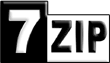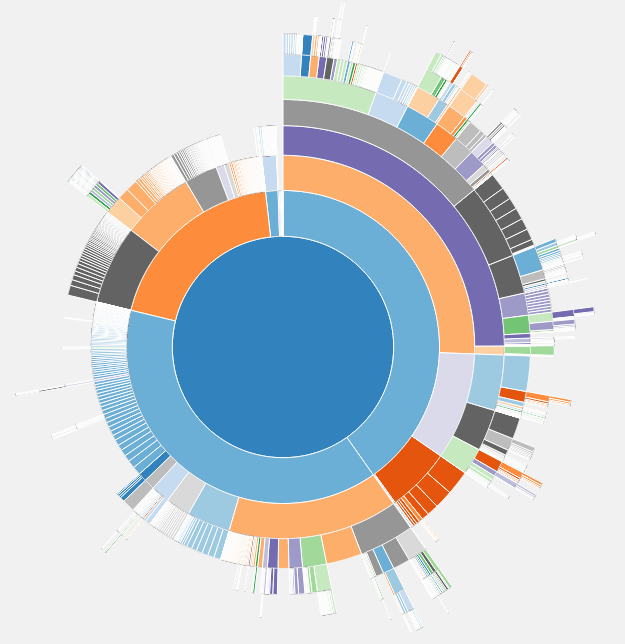I have three old Netgear GSM 7224 Ethernet switches that I use from time to time in my lab network. These switches run at 1Gbps on each port which is still plenty fast enough for my needs.
I purchased them second hand on eBay some years ago. Soon after my acquisition, I replaced the 40mm fans in two of them and upgraded the firmware. All of my GSM7224 switches now needed new fans. One had stopped altogether, while the others had become very noisy.
Having done this repair before, this time around, I carefully selected replacement fans with the correct 2-pin plug already installed. I had to cut the plugs off the old fans last time and soldered them to the replacements. Lesson learned. With the new fans I could have glued M3 nuts into the receptacles but I prefer to use brass inserts like the OEM fans for ease of installation and avoid the glue.

Six economically priced 5Vdc 40x40x10mm fans were purchased on eBay for £2.85 each, plus a bag of 50 M3 brass inserts for £2.19. The total cost of this repair was £19.29 in October 2024.
So why did I buy no name fans? A single Noctua fan costs £20, six of them would have set me back £120. I couldn’t justify spending an extra £100 on repairing these old switches. I would have to repair them five more times with cheap fans before breaking even on the cost of Noctua fans. If the switches were going to be used in a 24×7 production network, then better quality fans would make more sense. These switches are for a development lab and only powered on when needed.
Modification
I compared the fans on the switch that still had it’s original fans to those that I had repaired previously. All of the fans were installed the same way, sucking air out of the case. I have always been doubtful of the manufacturer’s choice to install them this way, so I decided to install the replacement fans blowing air onto the heatsinks instead. I am hoping that this will keep the case temperatures lower and make the fans last longer.

The new fans have all been installed and are still quiet. Only time will tell if I should have bought Noctua fans. So far, I am happy with my cheap repair.

A Future Project
The next project for these switches is to replace the awful configuration web app and equally awful text mode configuration. The older FSM726 switch had an easy to use terminal interface for setup. I still have a couple of them and it is far quicker to set one of these up over a serial terminal.
I am considering setting up a bastion host with SSH2 access over Ethernet and RS232C serial to the switch console port. I could create my own text mode interface that mimics the FSM726 which runs the appropriate sequence of commands on the switch to make the required changes. Alternatively, this could be a web app or an Ansible module. My Ansible controller could become the bastion host with the addition of a few more serial ports.
Update September 2025
All of my Netgear 7224 switches were scrapped this summer and replaced with Netgear GS108Tv2 switches.
The 7224 switches had been setup on a bench for a project one evening, but I couldn’t get back to completing it for some time. What I had not realised was that they were in direct sunlight on the hottest days of the year and in a room with the windows and doors shut.
When I got back to the project I was having a lot of weird problems in data transmission, including using the serial interfaces. Slipping the cases off revealed that almost all of the electrolytic capacitors were showing signs of failure with the tops bulging. As newer switches use a lot less power, I decided to buy some used GS108Tv2 switches to replace them instead of replacing the capacitors in the 7224s.
I stripped out the new fans, separated the PCBs from the cases and dropped the parts off at our local recycling. Sometimes you just have to let go of old kit.